- Click New Project... in the start-up page.

- Select template of Visuall C++ Win32 Console Application, enter Name, and optionally enter Location, and click OK.

- Review the project settings and click Next.
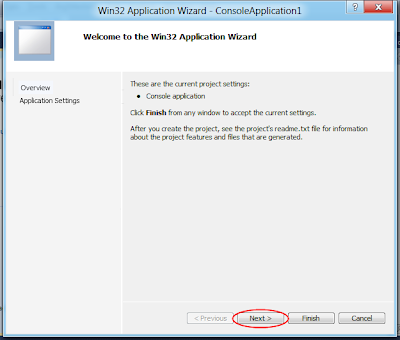
- Review and accept the default application settings, click Finish.

- The Wizard will generate a default project:
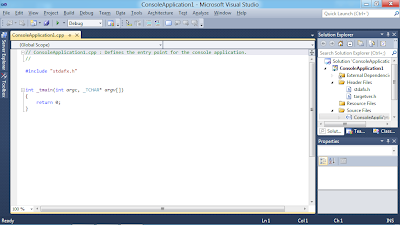
- Modify the code:
// ConsoleApplication1.cpp : Defines the entry point for the console application.
//
#include "stdafx.h"
#include <iostream>
int _tmain(int argc, _TCHAR* argv[])
{
std::cout << "Hello World!" << std::endl;
system("PAUSE");
return 0;
}
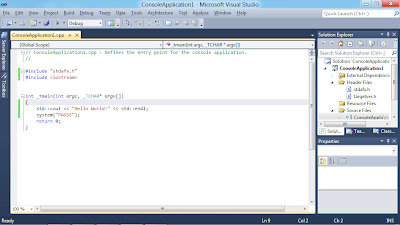
- Finally, Save, Build and Run the first Visuall C++ Win32 Console Application:
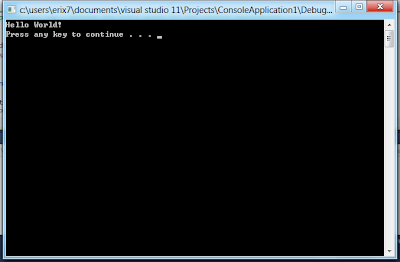
No comments:
Post a Comment