- Move the mouse to the lower-right corner, click the Settings icon on the pop-up menu.
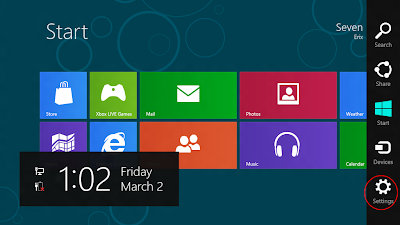
- Click Settings.
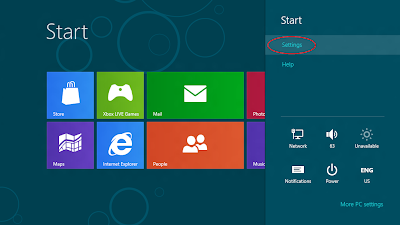
- Click to say "Yes" on Show administrative tools.
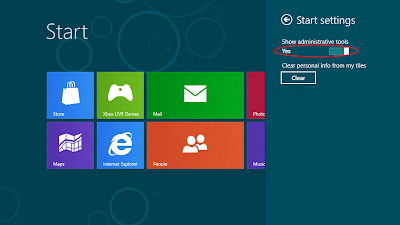
- More icons will be shown on Metro interface. (May be you have to log-out and log-in again).
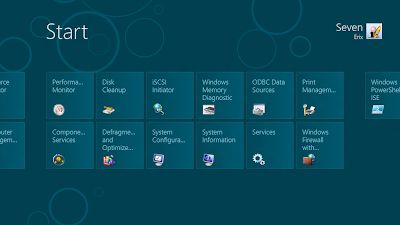
No comments:
Post a Comment