- Click Control Panel in Windows 8 Metro UI screen.
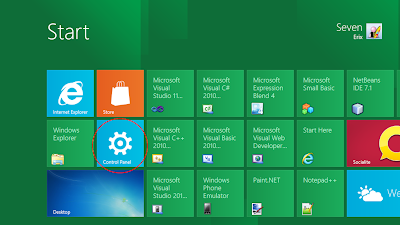
- Select More Settings.
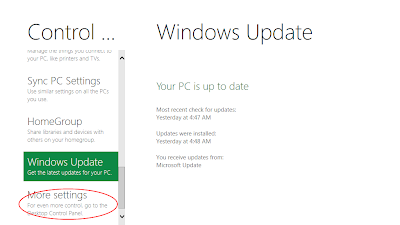
- Click Programs
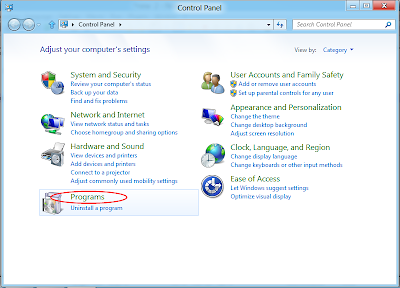
- Click Turn Windows features on or off.
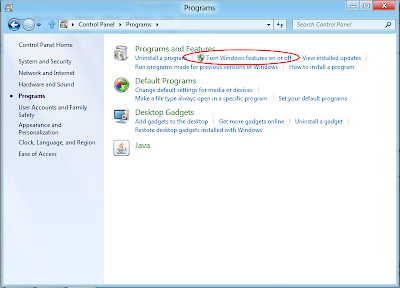
- Check Internet Information Services, and click OK.
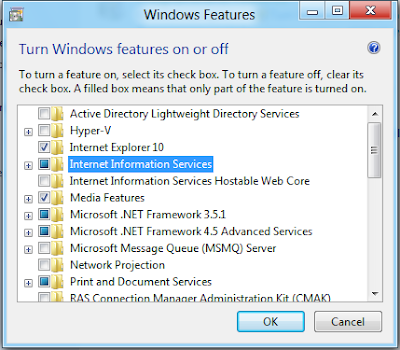
- After a while, Windows 8 will setup your server. Once complete, open a browser, and switch to http://localhost/. Your server is up and running.

- Typically, your IIS document root is located at C:\inetpub\wwwroot
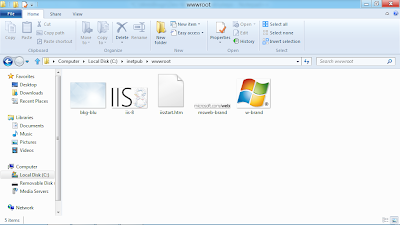
- If you set permission of your firewall, it can be accessed from other computer. It's screen shoot captured on an Android tablet to access Windows 8's IIS web page.
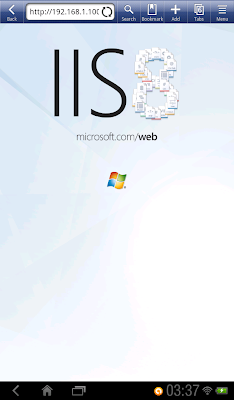
Hi,
ReplyDeleteI have been trying to set up a ssl https://localhost site, but cant seem to get it to work.
I have created a self-signed certificate and created a https binding.
I keep getting the following error in IE when I go to https://localhost
This page can't be displayed
•Make sure the web address https://localhost is correct.
•Look for the page with your search engine.
•Refresh the page in a few minutes.
•Make sure TLS and SSL protocols are enabled. Go to Tools > Internet Options > Advanced > Settings > Security
Cant Any one help me?