- Select template of Visual C++ CLR, Windows Forms Application to to create application with a Windows user interface, name WindowsFormsApplication1. And click OK.
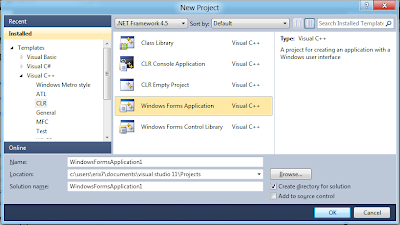
- The application wizard will generate a Windows application with a empty form for you.
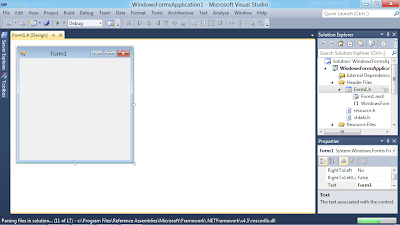
- Click on the Toolbox tab, and click the Auto Hide icon to keep it open.
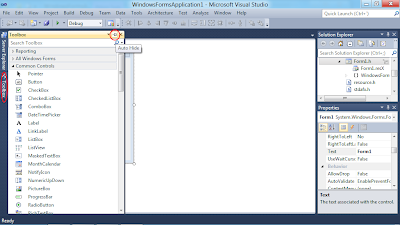
- The Design window will re-align after the Toolbox pane ecpended.
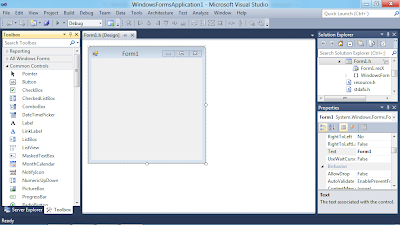
- Drag a Label control from Toolbox to the form in Design window.
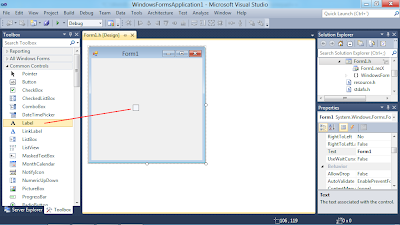
- Enter "Hello" in the Text field in Properties window, text of the Label in the form will change accordingly after press ENTER.
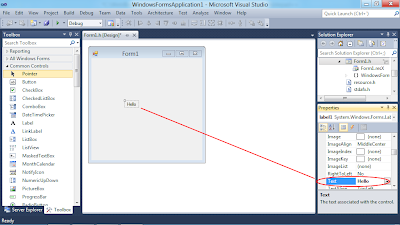
- Build and Run.
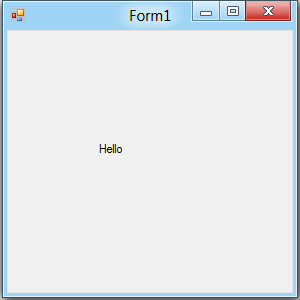
No comments:
Post a Comment