- Select template of Visual C++, MFC Application to create an application that uses the Microsoft Foundation Class Library, name MFCApplication1. Click OK.
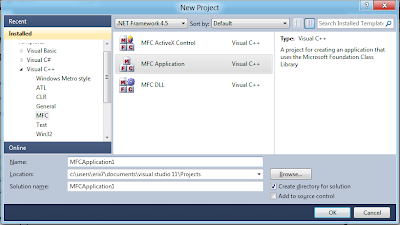
- Review current project settings, and click Next.
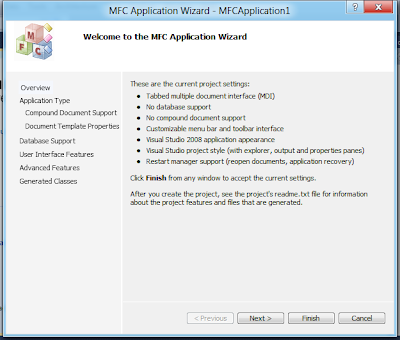
- Accept the default setting and click Next.
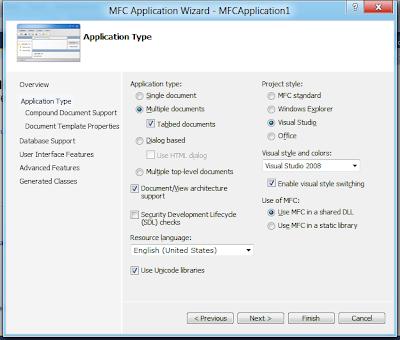
- Accept the default setting, Compound document support of None, and click Next.
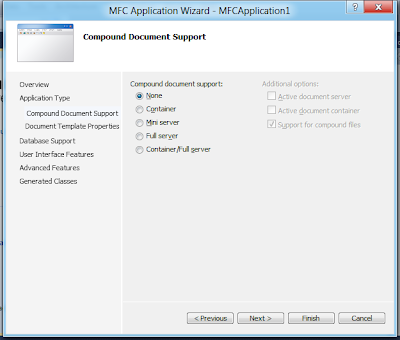
- Click Next.
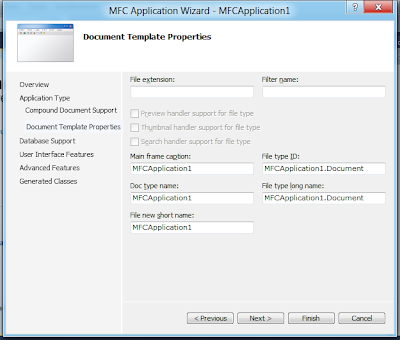
- Accept Database support of None, click Next.
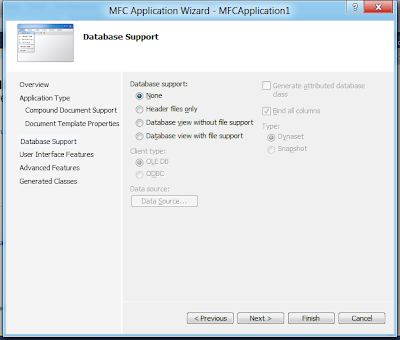
- Accept the default User Interface Features.
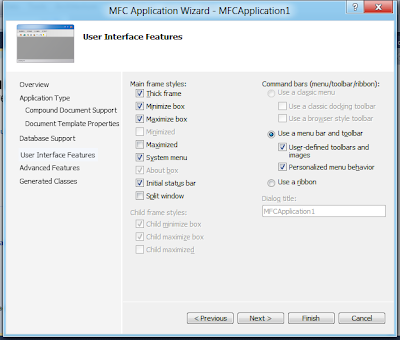
- Accept the default Advanced Features.
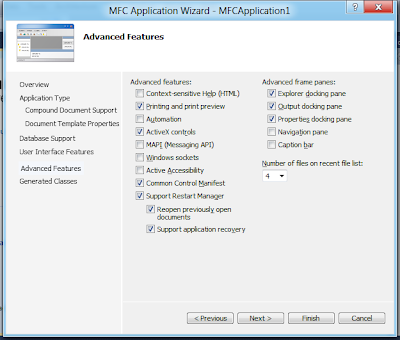
- Finish.
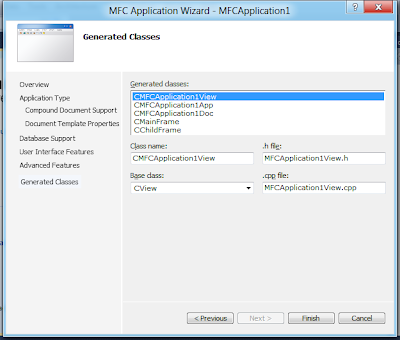
- The application wizard has created this MFCApplication1 application for you. This application not only demonstrates the basics of using the Microsoft Foundation Classes but is also a starting point for writing your application.
- Double Click to open ReadMe.txt in Solution Explorer. This file contains a summary of what you will find in each of the files that make up your MFCApplication1 application.
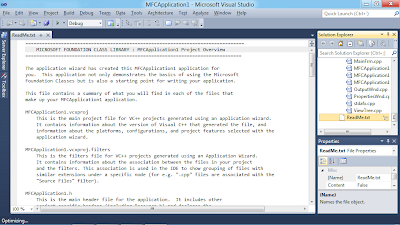
- Build and Run.
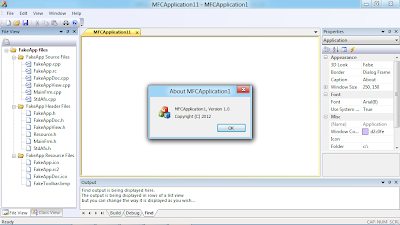
No comments:
Post a Comment