This program displays the vendor name, the version implemented, the renderer name and the extensions of the current OpenGL 3D accelerator.
Visit: http://www.realtech-vr.com/glview/
 |
| OpenGL Extensions Viewer |
 |
| OpenGL Extensions Viewer |
<Grid x:Name="mycontent"
Background="{StaticResource ApplicationPageBackgroundThemeBrush}">
</Grid>
public MainPage()
{
this.InitializeComponent();
TextBlock myTextBlock = new TextBlock();
myTextBlock.Text = "Hello Dev-MicroSoft";
myTextBlock.FontFamily = new FontFamily("Times New Roman");
myTextBlock.FontSize = 80;
myTextBlock.HorizontalAlignment = HorizontalAlignment.Center;
myTextBlock.VerticalAlignment = VerticalAlignment.Center;
mycontent.Children.Add(myTextBlock);
}
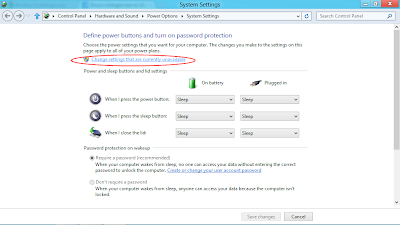
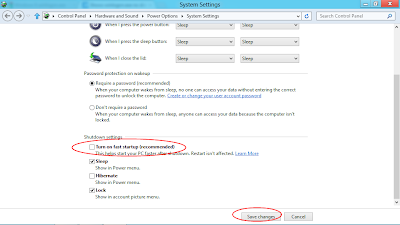
<TextBlock
Text="Hello Visual Studio Express 2012 RC for Windows 8"
FontFamily="Times New Roman"
FontSize="30"
Foreground="White"
HorizontalAlignment="Center"
VerticalAlignment="Center"/>
<section aria-label="Main content" role="main">
<p><h2><a href="http://dev-microsoft.blogspot.com/">Dev-Microsoft.blogspot.com</a></h2></p>
</section>
<Grid Background="{StaticResource ApplicationPageBackgroundBrush}">
<TextBlock x:Name="myText" HorizontalAlignment="Center" VerticalAlignment="Center" FontSize="50" Text="Hello Metro" />
<Button x:Name="myButton" Content="Click Me" HorizontalAlignment="Left" Margin="552,519,0,0" VerticalAlignment="Top" Width="263" Click="myButton_Click"/>
</Grid>
void helloMetroC::BlankPage::myButton_Click(Platform::Object^ sender, Windows::UI::Xaml::RoutedEventArgs^ e)
{
myText->Text = "Thanks";
}
<Grid Background="{StaticResource ApplicationPageBackgroundBrush}">
<TextBlock HorizontalAlignment="Center" VerticalAlignment="Center" FontSize="50" Text="Hello Metro" />
</Grid>